The Hakkyuu no Kiseki Interface #
Dashboard #
The main screen you’ll be looking at most of the time is the dashboard, where you’ll select the weekly activities and view various screens about your team on the smartphone. A typical display is shown below:

Top Status Bar #

Starting from the top-left, you can see:
- The school flag/logo
- The date: 2026年4月26日
- Weather conditions: sunny
- Today’s event: Prefectural tournament 3rd round game (県大会 3 回戦)
- Team rating in the center: 総合戦力 rank D, 4493 points
- Button usage: left touchpad for help, R1 for the text log, triangle for the most recent player progress log, X to select the highlighted practice or activity.
Top-Left #

Below the top status bar, on the left, you’ll see the calendar with the next 8 days.
Days of the week in Japanese: <day> (kanji character): <Japanese kanji> (pronunciation)
Sunday (sun): 日曜日 (nichi-youbi), Monday (moon): 月曜日 (getsu-youbi), Tuesday (fire): 火曜日 (ka-youbi), Wednesday, (water): 水曜日 (sui-youbi), Thursday, (tree): 木曜日 (moku-youbi), Friday (gold): 金曜日 (kin-youbi), Saturday (soil): 土曜日 (do-youbi)
Next to the date and day are the weather forecast icon and any official event that’s scheduled to happen. In the image above are prefectural tournament quarterfinals tomorrow, 4/27, semifinals two days later on the 29th, and the championship on the 30th.
Below the calendar display is a message noting that practices will be more effective for the next 18 days: 「練習効果アップ あと18日」. Below that is the prompt to press L1 to open the smartphone menu. See below for details.
Top-Right #
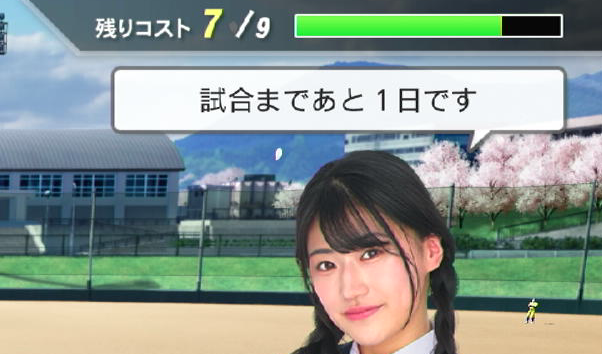
In the top-right, you’ll see the number of practice/activity points you can spend in this week or period. My team has a maximum of 9 points to spend, but last week, I spent a lot of points, and they only recovered back to 7 points for this week. More on that in the practice activities page. The game refers to the activity points as “cost” (コスト), so the label next to it translates to “remaining cost” (残りコスト).
Below that is a message from the club manager, 「試合まであと1日です」. This is more of a full sentence than the other messages because it’s a speech bubble, but it basically means, “One day until the next game.”
Bottom #

Here’s where the action is on the dashboard; you’re picking the actual practices and activities for this week or this period. Cards along the bottom can be selected for execution in the current period. Above each card is a short message describing it. The highlighted one on the far left says, 「送球チェックをします。スローイング ⬆️ 」, which is really not an improvement over what’s on the card, but if you hit L1 or something, it’ll give you an even better description.
In any given period, you’ll can select three activities (five during special training camps), with varying effects. Select them with X, and once you’ve selected three cards, press X again to execute. Practice cards improve the skills noted. When executed, you’ll see a message about the practice and (ideally) a few point improvements for players will pop. The three activities will execute in the order selected.
Any events associated with cards will happen in the same dialog sequence, and at the end, you’ll see the period’s general practice improvements as well. After you get back to the dashboard, you can hit triangle to see a listing of all combined improvements, so don’t worry if you miss some of the point pops as they occur.
Check out the Practice and Activities detail page for more information.
Smartphone #
Open the smartphone menu with the L1 button. You’ll see something like the below image.

From left-to-right, top-to-bottom, the smartphone icons are:
- General team info - win/loss record, general team power
- Roster - set practice goals for players
- Coach info - see what the coach (that’s you) can teach players
- Items - view and use items or consumables
- Order and Strategy - set the batting order and control sim strategy
- Team Configuration - set school name, uniforms, flag, emblem, fight songs, etc.
- Opponents (Rivals) - view teams you’ve played and change their names or uniforms
- Town Info - see the locations you’ve unlocked in town via graduating players
- Graduated Players Album - see stats from players that have graduated
- Calendar - view the calendar events and current tournament bracket
- System - save and load, configure audio and preferences, and quit back to the mode screen
You’ve set most of the team configuration during setup. The roster screen is probably the most important. Most of the others will be essentially empty at the start and begin to fill in as you play the mode a bit. A few of the icons are unavailable until you hit a certain date or event, so don’t be alarmed if you can’t get to something right away.
